
China has already developed 6G technology
China has developed the world’s first 6G field test network, which integrates communication and artificial intelligence, demonstrating that 6G transmission capabilities can be achieved using
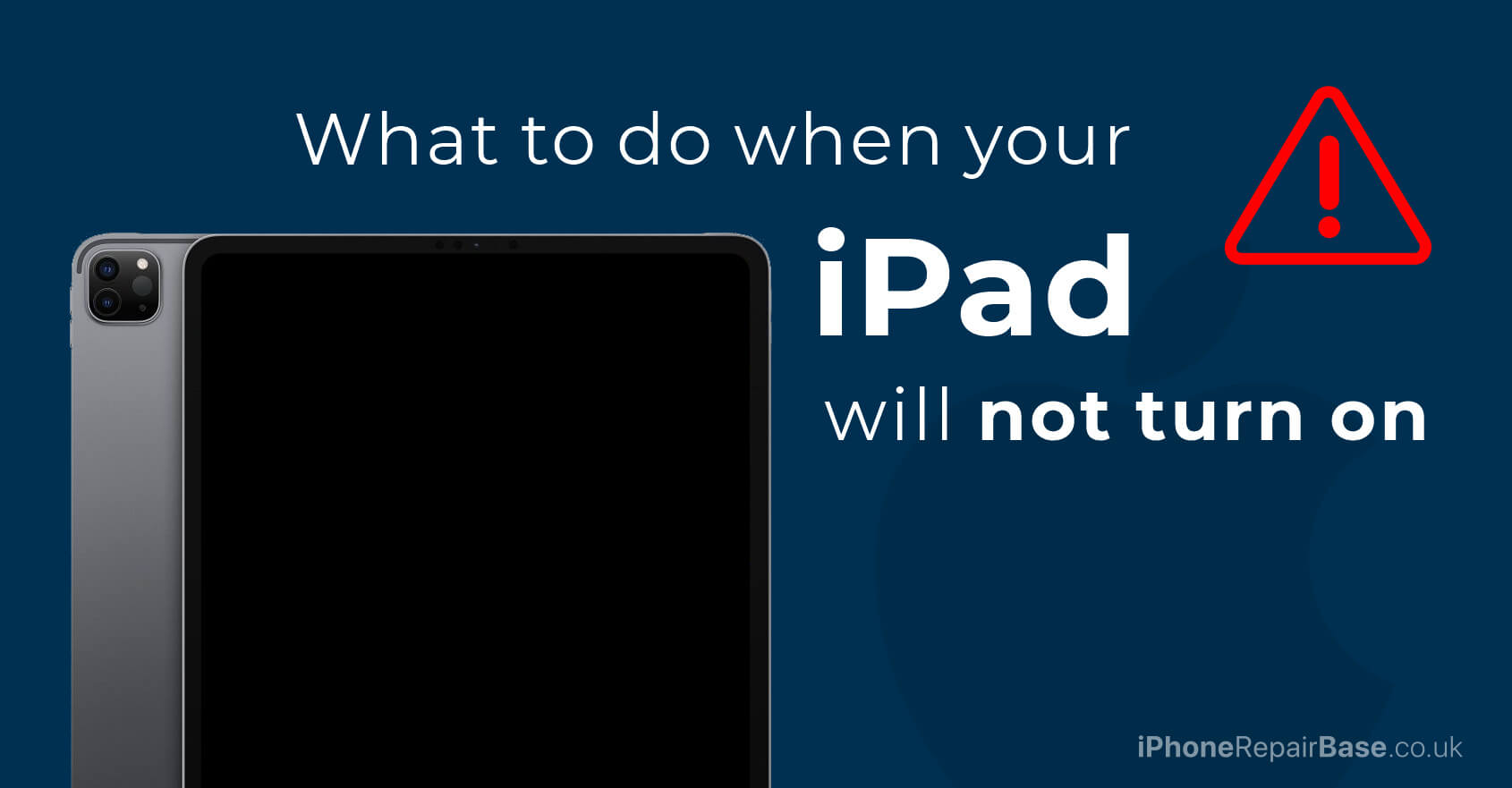
Your iPad will not turn on – this can be quite frustrating. Though Apple devices are great, sometimes you can face issues. iPads with blank screens are one of them.
We’ve created this guide for you to explain the most common reasons why your iPad will not turn on and how you can fix the problem.
When you drop your iPad, two things may happen: the screen can get cracked or the motherboard can get damaged. Try to check if all the buttons are working properly.
Apart from this, you can easily damage your iPad by accidentally dropping it into water or other kinds of liquid. It’s important to note that even a small amount of liquid can damage your iPad.
Inspect your iPad and check for any physical damages. A cracked screen or some moisture between the layers will be visible right away.
If you can’t identify the problem or the problem needs expert help, find the nearest iPhone and iPad repair shop.
When your iPad will not turn on, it is often your charger to blame. Faulty chargers are quite common, especially if you use a third-party charger instead of an official Apple charger.
The easiest way to find out if your charger is faulty is to borrow a charger from friends or family. If your Apple device is working with the new charger, all you need to do is to get a new one. However, if your iPad will not turn on with the new charger, probably there is something wrong with the device.
In this case, it’s a good idea to bring your iPad to our iPhone repair shop so we can see what’s wrong with your iPad.
In some cases, your iPad will not turn on because of some software issues.
If a software update has failed or it has crashed, you may experience that your iPad has become completely unresponsive.
Now that we have seen the most general reasons why your iPad won’t turn on, let’s see how you can fix the problem or determine whether your iPad should be repaired by professional technicians.
Now let’s see how you can fix the problem.
This might be an obvious step, but you can never know. First, try to turn on your device one more time by holding the power button. Keep holding it until you see the Apple logo.
If this doesn’t fix your iPad problem, move on to our next tip.
If your iPad will not turn on, it may be caused by a software issue. As a result, your Apple device can appear like it’s off even though it is on.
Hard resetting the iPad can solve this issue because doing so will force your device to turn off and then turn on again. To perform a hard reset, press the Home and Sleep/Wake buttons at the same time for at least 10 seconds until you can see the Apple logo.
If the issue was indeed caused by a software problem, you will be able to turn your iPad on shortly after.
The most common reason why an iPad won’t turn on is a dead battery. There’s a chance that your iPad battery is completely drained. In this case, charging your battery will take long hours. If you have connected your iPad to the charger, wait for an hour and then try to turn it on.
If the device has come back to life, leave it there and keep on charging until the battery is fully charged.
If the screen of your iPad is black, try to connect it to iTunes.
First, update iTunes to the latest version on your computer, then connect the iPad to your laptop. If the iPad shows up with no warnings, your device is working. So the problem is probably caused by your screen or the display connecting cable.
These are hardware problems, so your iPad is likely to need some replacements.
A recovery mode restore process can fix the issue when your iPad will not turn on. This can solve many other software issues that you may experience with iOS devices.
Just follow the below steps:
This is a very advanced method to deal with serious system errors that might have occurred after an iOS update. You should only try this if you are sure that the iPad hasn’t suffered any physical damage. Otherwise, you can permanently damage your iOS device.
In order to perform a DFU mode restore, follow the steps below:
If you have a different type of iPad, you need to do the following:
By performing a force restart, you will exit DFU mode.
If you think you don’t have the technical knowledge to perform it, visit the nearest iPad repair shop.
If nothing has helped and your iPad won’t turn on after trying all these tips, the problem may be caused by hardware failure.
In this case, you should visit an iPhone / iPad repair shop where the technicians can determine what’s causing the underlying problem.
If we can help you, visit our Repair Shop in Ipswich, Kesgrave.

China has developed the world’s first 6G field test network, which integrates communication and artificial intelligence, demonstrating that 6G transmission capabilities can be achieved using

It’s high time for Apple to increase the charging power. There are many reasons to love Apple smartphones, but their charging speed is not one
Best solutions for your Apple devices. Prompt, Reliable Service. Cheap and High Quality iPhone Repair Centre.
Monday 10am-5pm
Tuesday 1pm-5pm
Wednesday 10am-5pm
Thursday 1pm-5pm
Friday 10am-5pm
Saturday 10am-2pm
Sunday Closed
We are closed on Bank Holidays.
iPhone, iPad, iPod repairs, Apple mobile phone experts, mechanics – Kesgrave, Ipswich, Suffolk, Woodbridge, Saxmundham, Felixstowe,
Southwold, Aldeburgh, Framlingham, Leiston and all of UK
We are CLOSED from 17 to 27 July.
We will be back to work on 28 July.