
China has already developed 6G technology
China has developed the world’s first 6G field test network, which integrates communication and artificial intelligence, demonstrating that 6G transmission capabilities can be achieved using
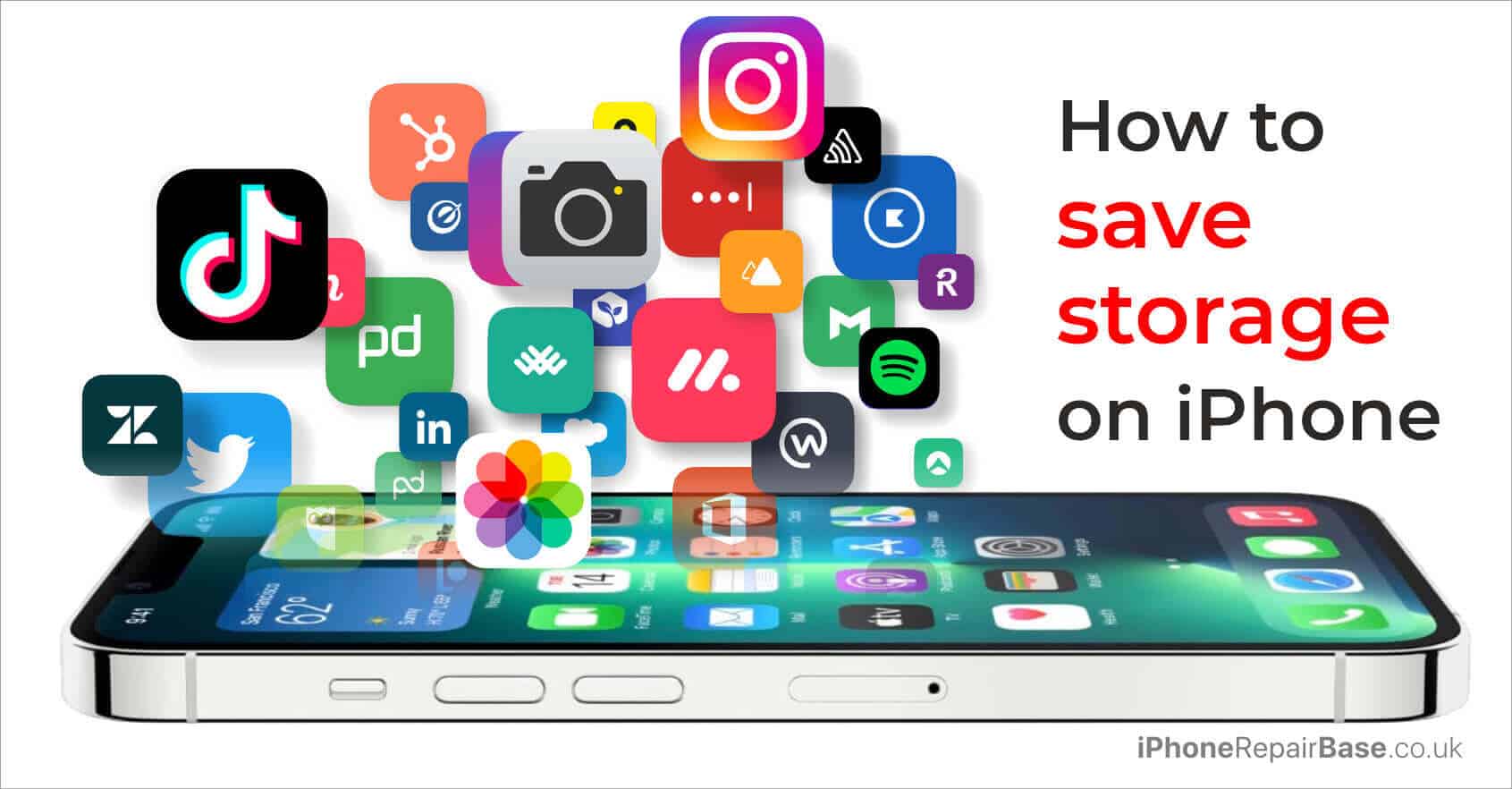
‘Storage almost full’. That’s a very annoying message. Mainly when you want to download some new apps or update your iOS. What is the best method to save storage on iPhone?
Unfortunately, it’s not possible to upgrade your iPhone’s internal storage. So we will provide you with some useful tips you may follow in order to better optimize and organize your iOS device.
Your iPhone is full of apps, images, videos, and other files that you don’t need or don’t use on a regular basis. They are definitely not worth the space they take up on your iOS device.
If you need to save storage on your iPhone, you need to do some ‘research’ first and find what is taking up a lot of space on your iPhone. You may be surprised by all the unnecessary files you have.
To check how much internal iPhone storage you have left and how much you have already used up, check your Settings, tap on General, then Usage, and then Manage Storage.
The good news is that there are always some ways to save storage on an iPhone, so we would like to show you some effective steps to free up a lot of space.
If you want to see how much space is taken by your photos and videos, tap on the Settings app, then General, tap Storage & iCloud usage, and then tap on Manage storage.
It might be a good idea to back up your photos and upload them to cloud-based storage services. After that, you can delete them and free up a lot of space on your iPhone.
Under Storage, you can see all the apps you have installed on your iPhone in order of how much space they take up. If you select an app, you can also see how much space is used by the app’s data and document.
Sometimes it’s not the app that needs so much iPhone storage, but rather what you have in them. Just to give you an example, in the case of podcasts, some episodes may take up a huge amount of space on your iPhone. A 30-minute podcast can take up as much as 25 MB.
Consequently, you can free up quite a lot of space by deleting some podcast episodes. It’s one of the best ways to save space.
When you check your apps, take a good look at them. There are so many apps that we downloaded and then used only once or simply downloaded something better instead of them. We have just forgotten that the original app stayed there.
If you find some apps that you don’t use, just tap them, and then select the ‘Delete App’ option.
You may re-download these apps anytime again in the future, even purchased ones for no extra fees. Just use the App store.
By deleting the apps that you don’t use regularly, you can easily free up 500 MB of space. It will also make your iPhone faster.
You may have deleted many files, but you are still struggling with lack of iPhone storage. In this case the time has probably come to clear your Safari cache. In order to do that, follow these steps:
You can gain many megabytes and free up a lot of space on your iPhone by deleting all the cache.
Remember to delete old messages from your iPhone. Many people try to put off this important step because they think it would take ages. But you don’t need to delete them one by one.
You can tell iOS to delete the messages that have been on your iPhone for a certain period of time. For example, you can delete all the messages that have been on your device for more than 30 days.
If you want to save storage on your iPhone by deleting old messages, follow the below steps:
Open the Settings app, tap on General, then Storage & iCloud Usage, and then tap on Manage Storage to find Apple Music.
You can delete individual songs, but you may also swipe on All Songs at the top, and you can delete all. It’s one of the easiest ways to save space.
Have you ever downloaded iBooks on your iPhone? If the answer is yes but you don’t read them anymore, you can remove them to save some iPhone storage.
If you tap on ‘Delete This Copy’, you will not delete them from all your devices.
Most gaming apps are not too large but some of them may take up as much as 1 GB of space on your iPhone, usually because of 3-D graphics.
Check all the games and select the ones you don’t use anymore. Delete them by tapping on Manage Storage, then tapping on the app.
Remember, you can always redownload them.
Your iPhone’s Photo Stream syncs your last 1000 photos across your devices. If you have an iPhone and an iPad as well, 1000 photos are stored twice. In order to save storage on iPhone, it’s important to turn off Photo Stream.
You need to go to Settings, tap on Photos & Camera, and toggle off My Photo Stream. Not using Photo Stream anymore is one of the most efficient ways to save space.
Though images are one of the culprits when it comes to full iPhone storage, you can store your photos in a more efficient way so you can free up a lot of space.
If you have an iPhone 7 or later, you can take all your photos in ‘High Efficency’ mode. This Apple development means that the quality of your images remains the same, however, you will not need so much storage to keep your photos on your iPhone.
It is supposed to be turned on automatically, but to make sure all the settings are right, go to the Settings app, tap Camera and then tap Formats. Check if the Camera Capture Mode is set to High Efficiency.
You can store your iMessages in Apple’s Cloud Servers instead of your device. All the messages and photos will be stored in iCloud which can save a lot of storage on your iPhone. In order to enable it, go to the Settings app, tap your Apple ID banner and select iCloud, then toggle Messages.
What is iCloud? iCloud is built into every Apple device – it keeps your files, photos, and other documents available across all your Apple devices.
These are our main tips for saving storage on your iPhone. Of course, there are other ways to free up a lot of space on your iPhone, depending on your usage.
If you still lack free space, you can erase all the files on your iPhone, and get a clean install. You need to be really careful with this step because all the data stored on your phone will be lost. If you cannot find the right solution, maybe the time has come to upgrade your iPhone.
Read also:
Why is the iPhone speaker not working? 5 tips to fix the issue

China has developed the world’s first 6G field test network, which integrates communication and artificial intelligence, demonstrating that 6G transmission capabilities can be achieved using

It’s high time for Apple to increase the charging power. There are many reasons to love Apple smartphones, but their charging speed is not one
Best solutions for your Apple devices. Prompt, Reliable Service. Cheap and High Quality iPhone Repair Centre.
Monday 10am-5pm
Tuesday 1pm-5pm
Wednesday 10am-5pm
Thursday 1pm-5pm
Friday 10am-5pm
Saturday 10am-2pm
Sunday Closed
We are closed on Bank Holidays.
iPhone, iPad, iPod repairs, Apple mobile phone experts, mechanics – Kesgrave, Ipswich, Suffolk, Woodbridge, Saxmundham, Felixstowe,
Southwold, Aldeburgh, Framlingham, Leiston and all of UK