
China has already developed 6G technology
China has developed the world’s first 6G field test network, which integrates communication and artificial intelligence, demonstrating that 6G transmission capabilities can be achieved using
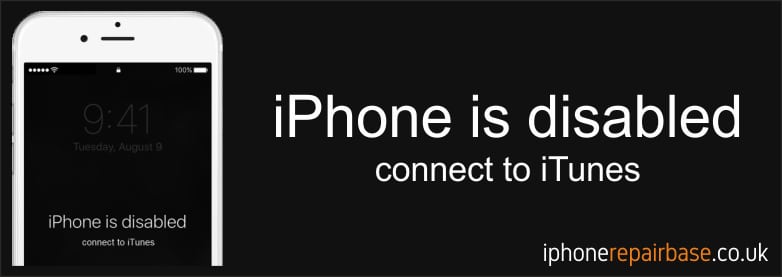

Once you’ve exhausted the allowable unsuccessful attempts to enter your passcode (10 attempts), your iPhone will be disabled and you’ll only be able to access by doing a drastic solution. In this situation, you will now need to wipe your iPhone by restoring it via iTunes.
iTunes can be installed in either Windows or Mac machines so the first thing to do is to ensure that iTunes is properly installed. If you haven’t updated it lately, make sure to check for updates first to minimize possible errors during the restore process. Once iTunes is ready, proceed to the steps below:
If need any help just call us at iPhone Repair Base: 07760 275 038

China has developed the world’s first 6G field test network, which integrates communication and artificial intelligence, demonstrating that 6G transmission capabilities can be achieved using

It’s high time for Apple to increase the charging power. There are many reasons to love Apple smartphones, but their charging speed is not one
Best solutions for your Apple devices. Prompt, Reliable Service. Cheap and High Quality iPhone Repair Centre.
Monday 10am-5pm
Tuesday 1pm-5pm
Wednesday 10am-5pm
Thursday 1pm-5pm
Friday 10am-5pm
Saturday 10am-2pm
Sunday Closed
We are closed on Bank Holidays.
iPhone, iPad, iPod repairs, Apple mobile phone experts, mechanics – Kesgrave, Ipswich, Suffolk, Woodbridge, Saxmundham, Felixstowe,
Southwold, Aldeburgh, Framlingham, Leiston and all of UK
We are CLOSED from 17 to 27 July.
We will be back to work on 28 July.