
The Great Encyclopedia of the iPhone 17 Series: The “Slim” Revolution and Boundless Performance
Apple’s Fall 2025 announcement, the debut of the iPhone 17 series, was not just a routine facelift but a strategic shift in the history of
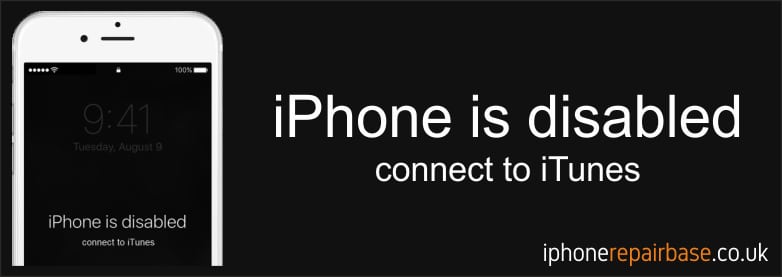

Once you’ve exhausted the allowable unsuccessful attempts to enter your passcode (10 attempts), your iPhone will be disabled and you’ll only be able to access by doing a drastic solution. In this situation, you will now need to wipe your iPhone by restoring it via iTunes.
iTunes can be installed in either Windows or Mac machines so the first thing to do is to ensure that iTunes is properly installed. If you haven’t updated it lately, make sure to check for updates first to minimize possible errors during the restore process. Once iTunes is ready, proceed to the steps below:
If need any help just call us at iPhone Repair Base: 07760 275 038

Apple’s Fall 2025 announcement, the debut of the iPhone 17 series, was not just a routine facelift but a strategic shift in the history of

China has developed the world’s first 6G field test network, which integrates communication and artificial intelligence, demonstrating that 6G transmission capabilities can be achieved using