
China has already developed 6G technology
China has developed the world’s first 6G field test network, which integrates communication and artificial intelligence, demonstrating that 6G transmission capabilities can be achieved using
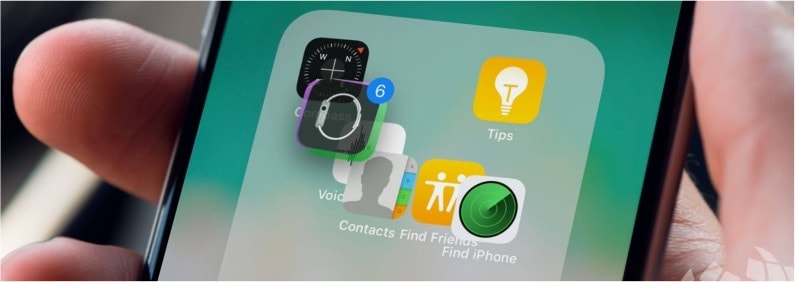

We have been able to create folders for a while in iOS, but from now on we can move multiple icons together.
Till now if we wanted to move multiple icons from one side to the other we had to do it one by one, which was a bit frustrating. However, we can now “grab” multiple icons, we can then move them to another place altogether.
For this function tap and hold the icon in the usual way, and when it wiggles start to move it, meanwhile tap on the other app this will stick to the still moving icon.

China has developed the world’s first 6G field test network, which integrates communication and artificial intelligence, demonstrating that 6G transmission capabilities can be achieved using

It’s high time for Apple to increase the charging power. There are many reasons to love Apple smartphones, but their charging speed is not one
Best solutions for your Apple devices. Prompt, Reliable Service. Cheap and High Quality iPhone Repair Centre.
Monday 10am-5pm
Tuesday 1pm-5pm
Wednesday 10am-5pm
Thursday 1pm-5pm
Friday 10am-5pm
Saturday 10am-2pm
Sunday Closed
We are closed on Bank Holidays.
iPhone, iPad, iPod repairs, Apple mobile phone experts, mechanics – Kesgrave, Ipswich, Suffolk, Woodbridge, Saxmundham, Felixstowe,
Southwold, Aldeburgh, Framlingham, Leiston and all of UK
We are OPEN until 1pm
on 12 July.