
The Great Encyclopedia of the iPhone 17 Series: The “Slim” Revolution and Boundless Performance
Apple’s Fall 2025 announcement, the debut of the iPhone 17 series, was not just a routine facelift but a strategic shift in the history of
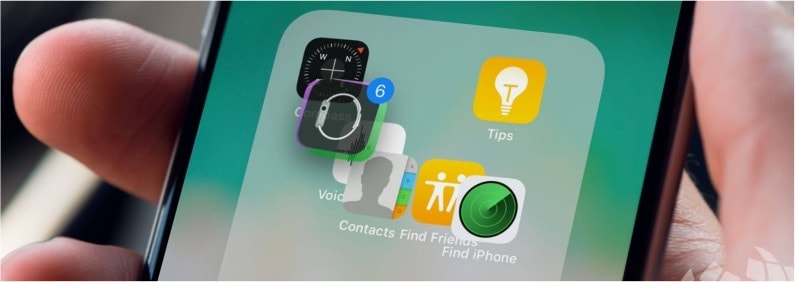

We have been able to create folders for a while in iOS, but from now on we can move multiple icons together.
Till now if we wanted to move multiple icons from one side to the other we had to do it one by one, which was a bit frustrating. However, we can now “grab” multiple icons, we can then move them to another place altogether.
For this function tap and hold the icon in the usual way, and when it wiggles start to move it, meanwhile tap on the other app this will stick to the still moving icon.

Apple’s Fall 2025 announcement, the debut of the iPhone 17 series, was not just a routine facelift but a strategic shift in the history of

China has developed the world’s first 6G field test network, which integrates communication and artificial intelligence, demonstrating that 6G transmission capabilities can be achieved using