
China has already developed 6G technology
China has developed the world’s first 6G field test network, which integrates communication and artificial intelligence, demonstrating that 6G transmission capabilities can be achieved using
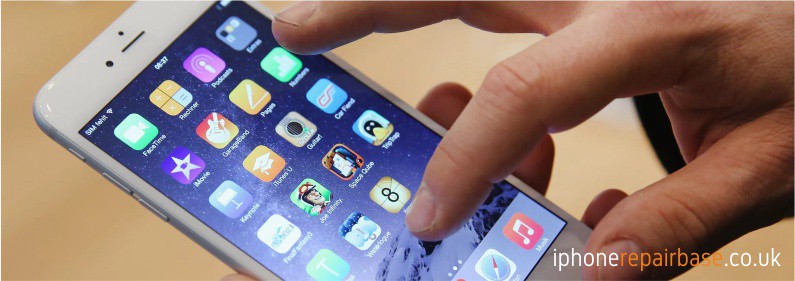
If the screen on your iPhone, iPad, or iPod touch doesn‘t respond to touch.
If your touchscreen responds slowly, inconsistently, or doesn’t respond at all, follow these steps.
Check your touchscreen.
The first thing you should do is make sure the screen is clean, clear of any dirts with a cotton cloth.
It’s rare, but occasionally iPhone software updates can cause touch screen issues. The most recent documented case of this happening was Apple’s iOS 11.3 update. The problem was quickly fixed by a subsequent Apple update.
The old iOS software can make lots of troubles on your iPhone, iPad and iPod.
USING an old operation system could put you at risk of devastating hack attacks.
Open Settings and tap General -> Software Update. Tap Download and Install if an iOS update is available on your iPhone.
More information about the update: https://support.apple.com/en-us/HT204204
Next you should try a force restart of the iPhone, this works to resolve an unresponsive touch screen, and many other issues.
For the force restart please hold down the Home button and Power button same times, hold both buttons until you see the Apple logo appear on the screen then release.
Hopefully the touch screen will no longer be unresponsive.
The force restart process is demonstrated in the video below:
If you continue to experience issues with the touchscreen after forcibly rebooting the iPhone, continue with the next steps.
More information about the force restart: https://support.apple.com/en-gb/guide/iphone/iph8903c3ee6/ios
This requires a computer and USB cable, you’ll be first making a backup to iTunes, then restoring with that backup.
Connect the iPhone to a computer with iTunes
Choose to “Encrypt backup” if you haven’t done so yet, and choose to “Back up to this computer”
Choose “Back up now” and let the process complete, this can take a while
When finished, click on the “Restore” button, choose the backup you just made to restore to
Let the backup restore to the iPhone and try using it as normal
If the iPhone screen continues to exhibit strange freezing and unresponsive touch behavior, your next step is to erase it and set it up as new.
Do not do this if you have not made a recent backup. You will lose data if you do this, this erases the iPhone and deletes everything from the iPhone, resetting it to a factory state.
Once the iPhone has been setup as new, don’t restore from a backup quite yet, try to use the iPhone as if it was brand new. If the iPhone works and the touchscreen is responsive as it should be, it suggests there could be a problem with the backup you used to restore earlier.
If you’ve forcibly rebooted the iPhone, you’ve restored from a backup, and you’ve setup the iPhone as new, and the touch screen is still unresponsive, it’s time to call iPhone Repair Base.
07760 275038

China has developed the world’s first 6G field test network, which integrates communication and artificial intelligence, demonstrating that 6G transmission capabilities can be achieved using

It’s high time for Apple to increase the charging power. There are many reasons to love Apple smartphones, but their charging speed is not one
Best solutions for your Apple devices. Prompt, Reliable Service. Cheap and High Quality iPhone Repair Centre.
Monday 10am-5pm
Tuesday 1pm-5pm
Wednesday 10am-5pm
Thursday 1pm-5pm
Friday 10am-5pm
Saturday 10am-2pm
Sunday Closed
We are closed on Bank Holidays.
iPhone, iPad, iPod repairs, Apple mobile phone experts, mechanics – Kesgrave, Ipswich, Suffolk, Woodbridge, Saxmundham, Felixstowe,
Southwold, Aldeburgh, Framlingham, Leiston and all of UK